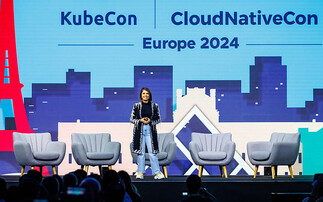John Leonard relays some practical advice based on expert best practice and readers' experience
To read part one of this research, please click here While there are numerous advantages to be had by migrating to the latest version of Microsoft's Exchange collaboration and email package, the...
To continue reading this article...
Join Computing
- Unlimited access to real-time news, analysis and opinion from the technology industry
- Receive important and breaking news in our daily newsletter
- Be the first to hear about our events and awards programmes
- Join live member only interviews with IT leaders at the ‘IT Lounge’; your chance to ask your burning tech questions and have them answered
- Access to the Computing Delta hub providing market intelligence and research
- Receive our members-only newsletter with exclusive opinion pieces from senior IT Leaders